Loading... > 转载文章,排版可能出现错误,建议到原文阅读:[(23条消息) Linux 系统硬盘MBR转换为GPT格式并扩容_空巢青年_rui的博客-CSDN博客_linux mbr转gpt](https://blog.csdn.net/weixin_43863487/article/details/119576461) # Linux 系统硬盘MBR转换为GPT格式并扩容 ## 问题描述 之前创建了一台ubuntu16的服务器虚机,[挂载](https://so.csdn.net/so/search?q=%E6%8C%82%E8%BD%BD&spm=1001.2101.3001.7020)了一块2T的云数据盘,当时文件系统做的是MBR(dos)格式,最近因为存量数据增加,数据盘空间不足就在云平台将2T的数据盘扩容成了4T,结果进入虚机扩容的时候报错MBR格式的硬盘最大支持2T,剩余的空间将不会用到。 需要将硬盘转化为GPT分区格式,来支持2T以上空间的使用才行,但是转化硬盘格式又怕数据丢失,于是又找了一台虚机用来测试。 ## 解决方案 fdisk工具支持MBR分区格式的硬盘操作,查看当前硬盘的信息: 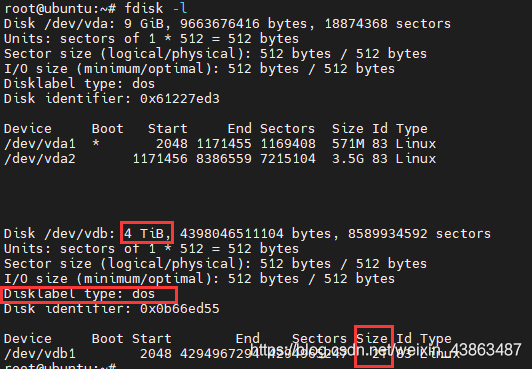 可以看到硬盘大小是4T,但是分区里最大只能用2T。 **操作对数据做好备份或快照,防止操作失败数据丢失。** ### 将MBR转化为GPT分区格式 使用gdisk工具,将分区表改为gpt格式: ```bash root@ubuntu:~# gdisk /dev/vdb GPT fdisk (gdisk) version 1.0.3 Partition table scan: MBR: MBR only BSD: not present APM: not present GPT: not present *************************************************************** Found invalid GPT and valid MBR; converting MBR to GPT format in memory. THIS OPERATION IS POTENTIALLY DESTRUCTIVE! Exit by typing 'q' if you don't want to convert your MBR partitions to GPT format! *************************************************************** Command (? for help): w Final checks complete. About to write GPT data. THIS WILL OVERWRITE EXISTING PARTITIONS!! Do you want to proceed? (Y/N): y OK; writing new GUID partition table (GPT) to /dev/vdb. Warning: The kernel is still using the old partition table. The new table will be used at the next reboot or after you run partprobe(8) or kpartx(8) The operation has completed successfully. ``` 使用`gdisk 硬盘盘符` 命令进入程序后,直接 输入`w`保存并退出,然后输入`y`确认。gdisk就会将硬盘改为gpt格式分区。 **注意:gdisk命令后面跟的是硬盘设备路径/dev/vdb,不是分区路径/dev/vdb1,如果指定错了会变更失败丢失数据** 这个方法在大部分场景下都是可以转mbr为gpt的,只有磁盘开头前33个扇区,或最后34个扇区被分区占用的场景不支持。(如,原来的硬盘已经使用MBR分区占用了全部的空间,即后34个扇区被占用了,那么操作会失败)但是对于扩容的场景,后34个扇区尚未被占用,一般不会出问题。 现在查看硬盘分区信息,就会显示其格式为gpt格式: 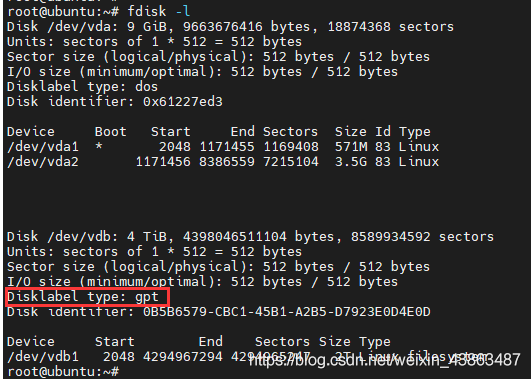 ### 扩容数据盘及文件系统 扩容数据盘: ```bash growpart /dev/vdb 1 CHANGED: partition=1 start=2048 old: size=4294965247 end=4294967295 new: size=8589932511,end=8589934559 root@ubuntu:~/test# root@ubuntu:~/test# lsblk NAME MAJ:MIN RM SIZE RO TYPE MOUNTPOINT fd0 2:0 1 4K 0 disk sr0 11:0 1 1024M 0 rom vda 252:0 0 9G 0 disk |-vda1 252:1 0 571M 0 part /boot `-vda2 252:2 0 3.5G 0 part / vdb 252:16 0 4T 0 disk `-vdb1 252:17 0 4T 0 part /root/test root@ubuntu:~/test# root@ubuntu:~/test# root@ubuntu:~/test# df -h Filesystem Size Used Avail Use% Mounted on udev 972M 0 972M 0% /dev tmpfs 200M 2.9M 197M 2% /run /dev/vda2 3.4G 2.1G 1.1G 66% / tmpfs 997M 0 997M 0% /dev/shm tmpfs 5.0M 0 5.0M 0% /run/lock tmpfs 997M 0 997M 0% /sys/fs/cgroup /dev/vda1 547M 65M 442M 13% /boot tmpfs 200M 0 200M 0% /run/user/0 /dev/vdb1 2.0T 8.9G 1.9T 1% /root/test ``` 扩容文件系统: ```bash root@ubuntu:~/test# resize2fs /dev/vdb1 resize2fs 1.44.1 (24-Mar-2018) Filesystem at /dev/vdb1 is mounted on /root/test; on-line resizing required old_desc_blocks = 256, new_desc_blocks = 512 The filesystem on /dev/vdb1 is now 1073741563 (4k) blocks long. root@ubuntu:~/test# root@ubuntu:~/test# root@ubuntu:~/test# root@ubuntu:~/test# root@ubuntu:~/test# df -h Filesystem Size Used Avail Use% Mounted on udev 972M 0 972M 0% /dev tmpfs 200M 2.9M 197M 2% /run /dev/vda2 3.4G 2.1G 1.1G 66% / tmpfs 997M 0 997M 0% /dev/shm tmpfs 5.0M 0 5.0M 0% /run/lock tmpfs 997M 0 997M 0% /sys/fs/cgroup /dev/vda1 547M 65M 442M 13% /boot tmpfs 200M 0 200M 0% /run/user/0 /dev/vdb1 4.0T 8.9G 3.8T 1% /root/test ``` 扩容后,数据盘大小变为4T。 对于xfs文件系统格式,需要使用`xfs_growfs`命令进行扩容文件系统操作。 现在通过gdisk命令来查看数据盘的信息: 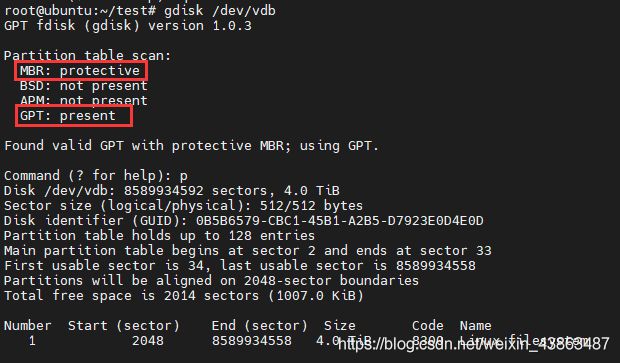 从图中可以看到,数据盘的分区表信息是由两部分组成的,一部分是`MBR: protective`,另一部分是`GPT: present`,这种分区格式成为**Hybrid MBR**,可以将MBR分区表和GPT分区表混合使用。 将文件系统重新挂在后,查看目录下的文件,没有出现数据丢失的情况。 还可以`umount`卸载挂载的设备,然后使用`e2fsck`命令检查文件系统有没有错误。 ## 参考文件: [硬盘分区格式转化](https://superuser.com/questions/1250895/converting-between-gpt-and-mbr-hard-drive-without-losing-data) [gdisk GPT格式转化介绍](http://www.rodsbooks.com/gdisk/mbr2gpt.html) [Hybrid MBR分区格式介绍](http://www.rodsbooks.com/gdisk/hybrid.html) [linux硬盘扩容指导](https://cloud.tencent.com/document/product/362/53363) 最后修改:2022 年 12 月 01 日 02 : 54 PM © 转载自他站 赞赏 要多恰饭才能长胖 赞赏作者 支付宝微信